New Roster View and Planning Tool
SupportAbility Web App v9.0 (May 2025) included the first iteration of the new Roster in SupportAbility, which includes the ability to view Shifts and Activities in either a Month, Week or Day layout.
This functionality is being built upon in subsequent releases.
The new Roster in SupportAbility serves two key purposes:
1. View the shifts you have been rostered into
2. Used as a roster planning tool for Rostering Teams, Team Leaders and Managers
This article provides an overview of the available functionality from the perspectives of Support Staff viewing the Roster for the shifts they're rostered into and Team Leaders and Rostering teams viewing the Roster for scheduling purposes. It also discusses the features and functionality to expect next.
The SupportAbility v9.0 changes video provides a brief overview of the first release of the new roster, which was released in May 2025. You can view or share it from this link. Additional videos are linked throughout this article, featuring updated versions and additional features.
Audience: Authorised Customer Representatives, Team Leaders, Rostering Teams, Support Staff
Summary
The following list summarises the content within this article. Click on the links below to take you to the relevant sections:
- New Roster View - Support Staff
- New Roster View - Team Leaders
- Overnight
- Newer Data Available - Click here to Refresh
- Team Leaders - How to add Activities
- What's next?
New Roster View - Support Staff

Choose how you want your Shifts to be displayed - coloured by Site, Service or Data Type
From the upgrade to SupportAbility v9.5 (Nov, 2025), you can now choose how you want your Shifts to be displayed, i.e. coloured by either by Site, Service or Data Type, to help you quickly and easily identify where each Shift is scheduled, creating a clearer, more intuitive view of your roster.
To change this, select the 'Colour' drop-down:

If you work across different Services and would prefer that each of the Shifts that you are rostered in to are displayed differently by Service, you can choose for the roster cards to be coloured by Service here:

Alternatively, if you work across different Sites and you prefer that each of the Shifts that you are rostered in to are displayed differently by Site, you can choose for the roster cards to be coloured by Site instead.
Filters

Hover for more information



Go to Old/New Roster


Alerts and icons
From SupportAbility v9.3 (August, 2025), handy icons are now displayed in the new roster, including Client Absence, Client Conflicts, and Staff Clashes. These shifts are highlighted with an amber alert stripe to catch your eye and keep your schedule running smoothly.

New Roster View - Team Leaders
If you have the Team Leader privilege for a specific Site and Service, or all Sites and Services, your options will differ from those outlined above.
The new Roster displays the shifts you have been rostered into, by having your name selected in the 'Staff Members' filter by default, displayed in a 'Month' period layout:

Once you have updated your filters based on the data in the roster you wish to view, SupportAbility will remember this and display these by default following this.
Choose how you want the roster cards to be displayed - coloured by Site, Service or Data Type
From the upgrade to SupportAbility v9.5 (Nov, 2025), you can now choose how you want the roster views to be displayed, i.e. coloured by either Site, Service or Data Type, to help you quickly and easily identify where each Shift or Activity is scheduled, creating a clearer, more intuitive view.

- Colours are automatically assigned in alphabetical order by active Site or Service name.
- Deactivated Sites or Services appear last in the list, ensuring active ones keep their colours.
- Everyone sees the same colour for the same Site or Service, providing a consistent experience across all users.
- Once all 28 colours are used, the palette repeats from the beginning.
- Adding, deactivating or reactivating Sites or Services won’t change existing colours.
Filters
Depending on your preference, you can update the 'Calendar' view of the roster to display the data you wish to view by using the filters in combination with the 'Data' (Shift/Activity) and 'Period' (Day/Week/Month) options:

The calendar in the top left allows you to navigate to different dates. The blue arrows on either side of the word 'Today' also allow you to navigate forward and back based on the period selected, i.e., Month, Week, or Day. Selecting 'Today' will return you to the current date.
The filters allow you to change the Activity/Shift data displayed for the chosen period.
Viewing Activities
To view Activities, select 'Activity' from the Data option, along with the relevant filters:

In the above example, we're reviewing Activities in the Roster for the Day Service and Community Access Service at the Melbourne Site, in the Week layout.

Agenda view of Activities
From the upgrade to SupportAbility v9.5 (Nov, 2025), an ‘Agenda’ view of Activities is now available in the new Roster for Team Leaders:
This is similar to the 'List' view in the old roster and can be useful when reviewing a large number of Activities, such as across multiple Sites or Services.
When Colour is set to 'Data Type', each row in the Agenda view appears in white, with either a green stripe (denoting it's an Activity), or an amber or red stripe when there is something that needs attention, e.g. Availability issues or a To Be Filled Shift.
If Site or Service is selected, each of the rows in this view will be coloured accordingly, e.g. Colour = Service:

To navigate to an Activity, click on the name. Noting that in addition to all of the regular Activity details, the Activity Location is also displayed in this view, and you can also select 'View Staff Notes', to view any Replicating or Non-Replicating Staff Notes that have been added to the Activity:

Activities can be created in the Agenda view by selecting the 'Add Activity' button:
 Once selected, the Activity creation wizard opens up, allowing you to add a New Activity as required:
Once selected, the Activity creation wizard opens up, allowing you to add a New Activity as required:

Viewing Additional Activities or Shifts



To Be Filled
When an Activity includes To Be Filled shifts, these are displayed in both data views with a red stripe on the left-hand side of the card.
Example of this in the Activity view:

Example of this in the Shift view:

Overnight
When Shifts/Activities occur overnight, these are displayed in the 'Overnight' row at the top of the Roster:
 Hovering over the card provides more information about the Shift/Activity.
Hovering over the card provides more information about the Shift/Activity.
Newer Data Available - Click here to Refresh
When a change is detected, a refresh indicator appears, prompting you to refresh the data by clicking on it:

Utilising this new feature loads the updated data much more efficiently than a browser refresh and has the added benefit of keeping you on the selected date.
Alerts and icons
From SupportAbility v9.3 (August, 2025), handy icons are now displayed in the new roster, including Client Absence, Client Conflicts, and Staff Clashes. These shifts are highlighted with an amber alert stripe to keep you informed at a glance:

Team Leaders - How to add Activities
SupportAbility v9.2 (July 2025) introduces the ability for Staff with Team Leader privileges to create Activities in the New Roster.
A video providing an overview of the changes and new functionality is available to view by clicking the following link:
Activities can be added from the 'Activity' view. When adding an Activity from this view, your filters pre-populate key details such as Site, Service, Staff Member/s and/or Client/s, designed to save you time.
For example, suppose we create an Activity for the Community Participation Service at the Melbourne Site. This Site and Service are pre-populated in the 'Add a New Activity' set-up wizard when selected in the filters.
If we'd selected any Staff Members, a Program or Clients in the filters, these details would also pre-populate. However, it is important to note that these details will only prepopulate if one item is selected in the filters.
To add an Activity, you can either single-click on the relevant date and time for a one-hour Activity, e.g. 10 am on Friday the 25th:

It is worth noting that if you clicked on 10:30 am, this will populate 10 am - 11 am, as it rounds to the hour.
Alternatively, you can click and drag to select the required duration, e.g. 10:30am - 11:30am.
Here is an example of this in the Week Period view:

Or the Month Period view (useful for 24-hour or multi-day Activities):

Once selected, the 'Add a New Activity' set-up wizard opens, allowing you to create an Activity:

Following the Activity Details being added, the next step is to add the relevant Client/s as needed:

Followed by adding the relevant Staff, or 'To Be Filled' Shifts.
If you don't know who will be rostered into this Activity as yet, or if there are multiple Staff Shifts that are required, the number of needed 'To Be Filled' Shifts can be added here:

If the Shift times differ from the Activity time, they can be edited in the Activity record once created.
If you know the Staff Member you wish to add, they can be selected here, or you can search by Name or Employment Type:

When the Pay Period has been configured for your organisation, the Staff Member’s total ‘Agreed Hours’ and ‘Potential Overtime’ risk for their Agreed Period, i.e. Week or Fortnight, inclusive of the Activity Duration, is displayed.
This will mostly be useful if you are creating an Activity and the Staff Shift times align with this, and you are looking for the best match.
However, if you are creating an Activity with multiple Shifts with times that differ from the Activity time e.g. camps or SIL, this information is more useful in relation to Staff Shifts, which are edited from within the Activity record. Please see the How to fill ‘To Be Filled’ Shifts and change a Staff Member in a Shift article linked below for reference.
It is important to note that data will only be displayed in these new columns once the Pay Period has been configured. Please see the Configuring the Pay Period for your organisation article linked below for more information.
Once the required 'To Be Filled' Shifts have been added and/or the relevant Staff Member/s have been selected, select 'Next: Confirm':

After reviewing the summary and ensuring everything is correct, select 'Add Activity' and you will be able to navigate to this as needed by selecting the link, or you can 'Create Another' as needed, or select Close to navigate back to the roster:

Timeline view of shifts by day
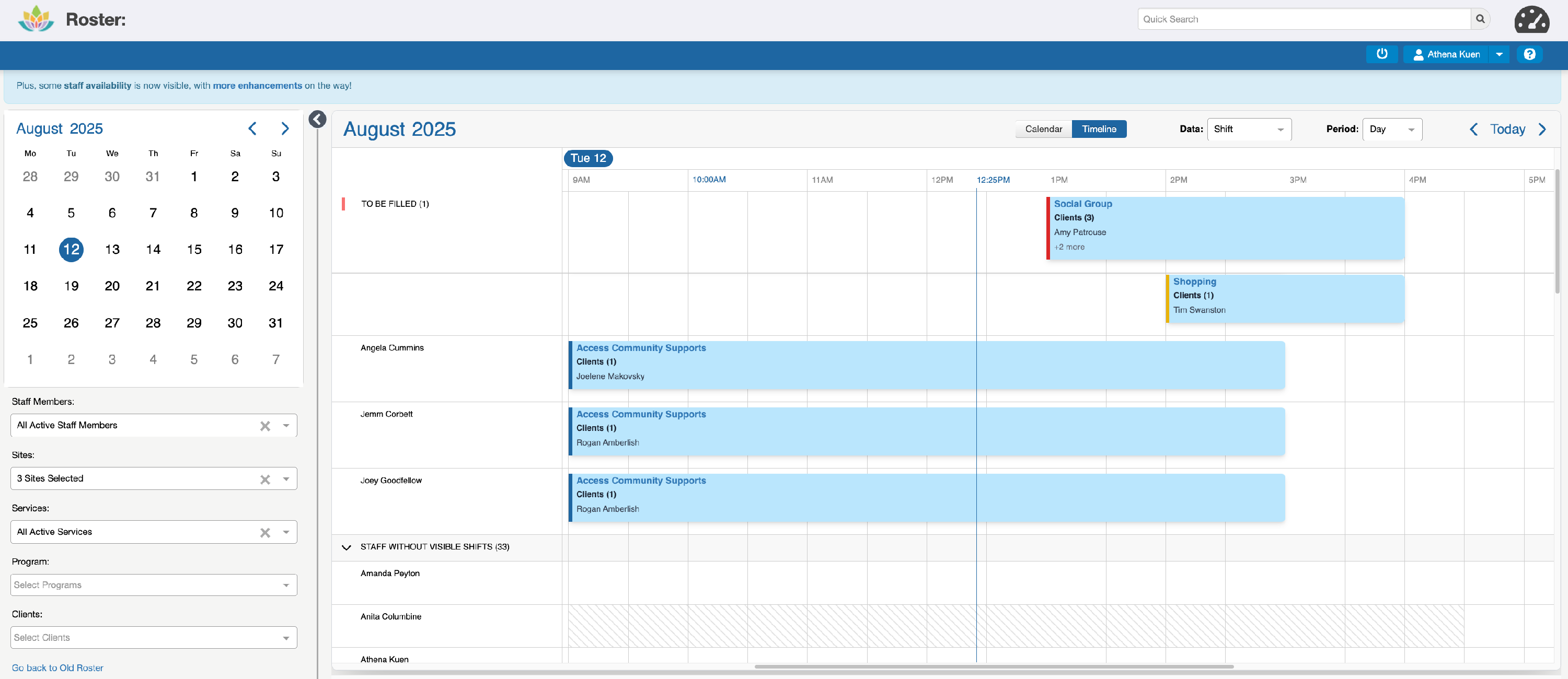
This new view is designed to assist rostering teams and team leaders in filling 'To Be Filled' shifts and updating shifts on the day when needed, for example, if someone calls in sick. More on this below.
Staff Availability

Filtering the shifts and staff displayed
The filters allow you to change the Shift data displayed for the chosen day, for example, if you only want to view Shifts for specific Sites or Services.
In the case where a Shift exists for a Staff Member in the 'Staff Without Visible Shifts' section, but you cannot see this due to the way the filters are set, the time that they are busy will show them as unavailable with diagonal grey lines, e.g. Anita:

Anita is scheduled into a SIL Shift, but we don't have the SIL house selected as one of the Sites we're viewing in the filters, hence she is showing as unavailable in this way.
Unavailability will soon be extended to display when any of the 'Staff Without Visible Shifts' are:
- rostered into Shifts for any Sites/Services that Team Leaders may not have access to, or
- if they are unavailable based on how their Standard Availability has been configured in the 'Availability' tab of the Staff Account, or
- if they are unavailable due to a leave exception.
In addition to controlling the data displayed in the roster, the 'Staff Member' filter also controls which Staff are listed in this view.
It is important to note that new filters, in addition to the above, are expected in this view in a future release to provide greater control over which ‘Additional Staff’ are displayed. For example, to allow you to limit the 'Additional Staff' displayed to those who work in a particular Site or Service.
Drag and drop to allocate 'To Be Filled' shifts, or change Staff Member
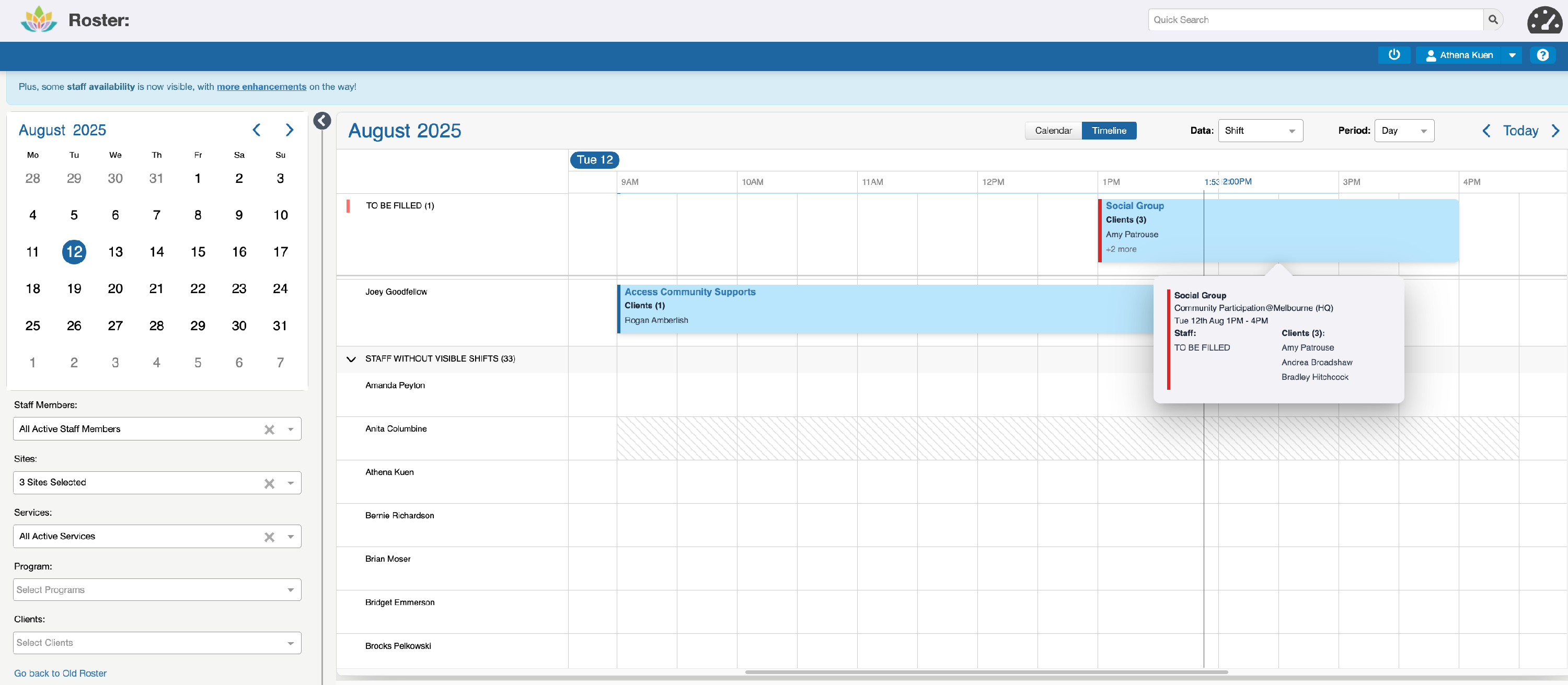 To Staff Member Amanda, this allocates the Shift to Amanda and moves this to display it in the 'Staff With Shifts' section:
To Staff Member Amanda, this allocates the Shift to Amanda and moves this to display it in the 'Staff With Shifts' section:
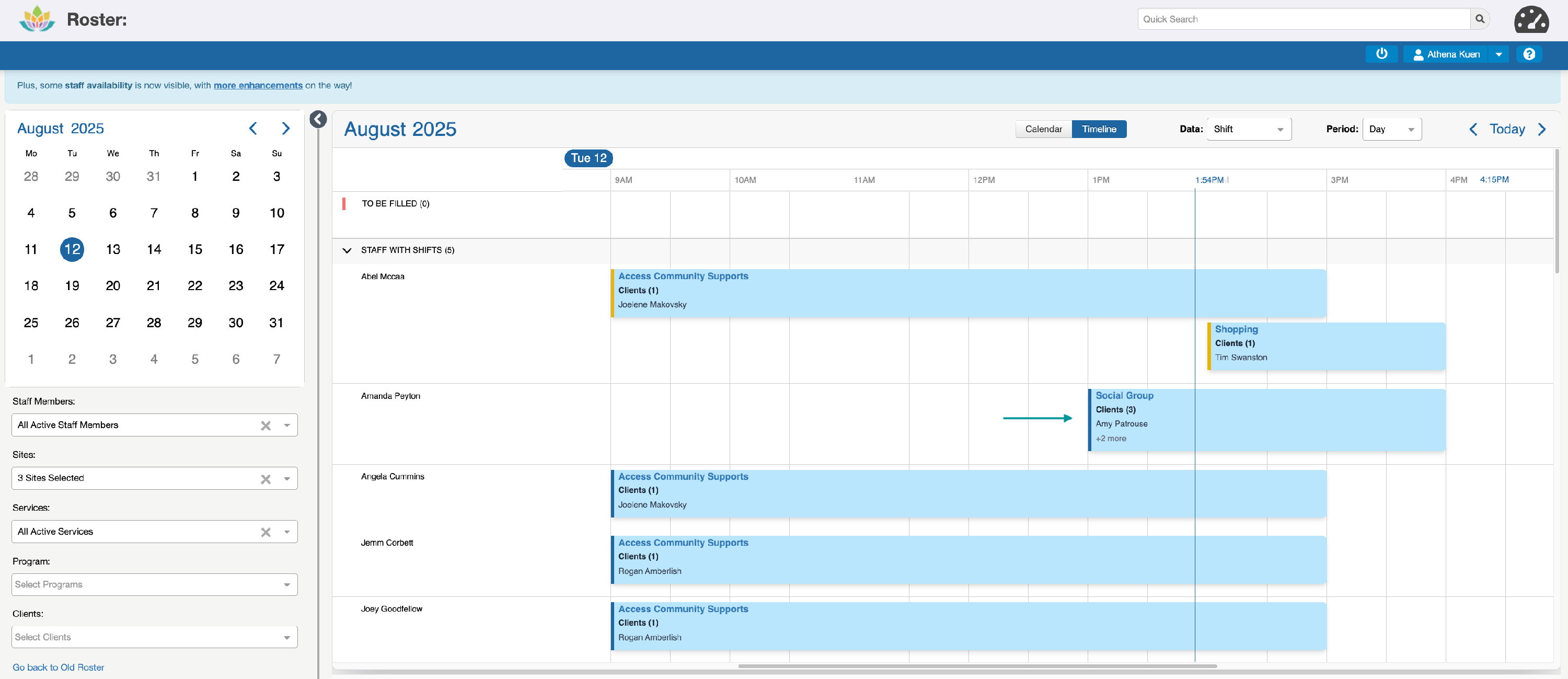
- recorded shift data being lost
- the Staff Shift Sign Off being removed
- a Staff Clash, or
- an Availability issue

Finding the most suitable Staff Member to fill/replace the Shift
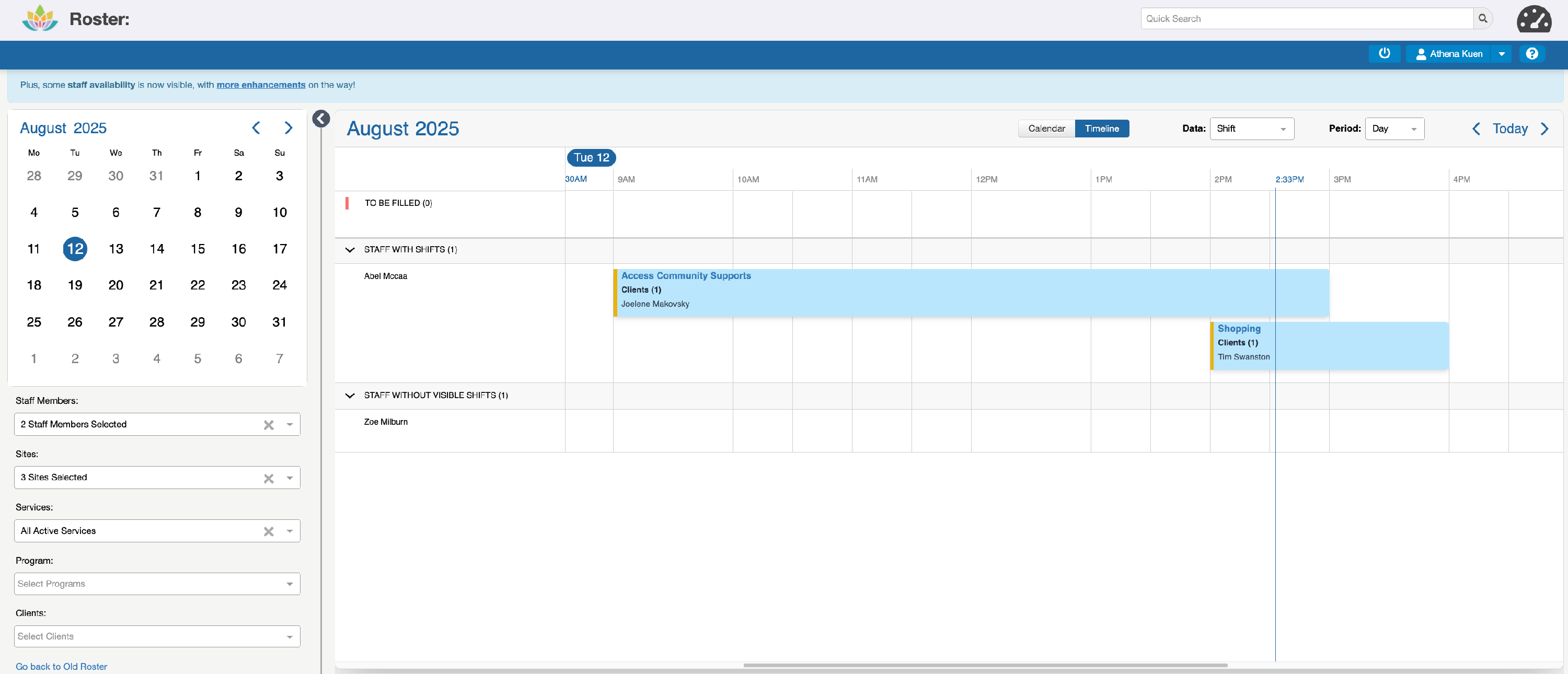

What's next?
Greater roster planning functionality is being developed for Rostering teams, Team Leaders, and Managers, which will be introduced in future updates.
This includes the following:
- Agenda view (similar to the List view in the old roster)
- The ability to choose how some roster data is colour-coded, e.g. by Site or Service, depending on how you wish to view this information
- New filters in the ‘Timeline’ shift view to control which 'Additional Staff' are displayed
- The ability to synchronise the Roster with your calendar
Beyond this, additional information will be displayed in the Timeline shift view to assist rostering teams in finding the most suitable Staff Member to fill or replace the Shift, e.g., Agreed Hours & Potential Overtime for the pay period.
Please note that these features will be delivered in multiple smaller releases over time, and some may take longer to develop than others. We’ll keep you updated as this progresses to ensure you’re informed.

