Client Service Participation Report
This article provides detailed information relating to the Client Service Participation Report allowing Staff to locate Client Service Participation records.
Audience:
Operations Management, Team Leaders, Support Staff
Summary
The following list summarises the content within this article. Click on the links below to take you to the relevant sections:
- What is Client Service Participation?
- How to access this report
- Search criteria
- List results
- Printing and exporting this report
What is Client Service Participation?
Client Service Participation entries are recorded in the Client Details tab to reflect which Sites and Services the Client participates in with your organisation:

This is required:
- to accurately record the Client's participation in the Services your organisation delivers.
- to enforce the privacy barriers regarding Staff access to Client records
- so the correct Clients are available for selection when creating Activities related to the Sites and Services they participate in
- to activate additional functionality for Clients participating in the NDIS Financial Plan Management Service i.e. NDIS FPM tab, or Employment-related Services i.e. Workforce and/or Employment tabs
- as a primary Site/Service must be selected as one of the requirements to creating a 'complete' Client record
How to access this report
To access this report, navigate to the Reports menu via the Dashboard:

Then navigate to the Client Records subsection of the Clients section of the Reports menu and select 'Client Service Participation Report':

Search criteria
A range of search criteria is available to select from that can be used independently, or in conjunction, to search across Client Service Participation records in SupportAbility:

The following search criteria are available in the Client Service Participation Report:
- Clients
- Site
- Service
- Primary
- Status
- Key Support Worker
- Participation Start Date - From and To
- Participation End Date - From and To
Multi-select and enter text
Each of the search criteria with a drop-down selection option allows you to multi-select:

Once selected, click the triangle icon to minimise this:

Or, click anywhere outside of this to return to the search criteria:

To remove the criteria selected, click on the cross to the right-hand side of the selection:

Alternatively, the options to select from may be narrowed down by selecting the search criteria, then typing in the search term you are looking for e.g. 'Day Services':

Clients
If you wish to search for a specific Client/s, Client Service Participation records, they may be selected here:

N.B. This criterion will only display the Clients that you have access to. This is not mandatory, however, and only need to be selected if you wish to search for specific Clients or Active/Inactive for example.
Sites and Services
All Active Sites and Services are selected by default. N.B. Whilst all Sites/Services are available to select from, the results returned are based on the level of access the individual has. For example, if we run a search for the Support Coordination Service and do not have access to this Service, no results will be returned.
Select the Sites you wish to report on:

Alternatively, leave all Active Sites selected for a holistic view.
Indicate the Services you wish to report on:

Alternatively, leave all Active Services selected for a holistic view.
Primary
Each Client's Client Service Participation records includes the ability to indicate the Primary Site/Service they are participating in:

If you wish to search for Primary Site/Service Client Service Participation records, this may be selected here:

Alternatively, if you wish to search for all other Client Service Participation records, Non-Primary may be selected.
Status
The Status options available to select from in Client Service Participation records:

Is based on how the Client: Service Participation Status list has been configured for your organisation:

For more information regarding this, please review the Configuring Lists article linked below.
These Status options are available to search for, including the '-' option which reflects no Status has been selected for the Client Service Participation:

Key Support Worker
A Key Support Worker may be selected per Client Service Participation record:

The Key Support Worker/s saved may be located using this search criterion:

N.B. Only Staff with Team Leader or Human Resources Staff Account privileges for Staff will be able to select others in this criterion. For Staff without these privileges, only you will be available to select here.
Participation Start Date - From and To
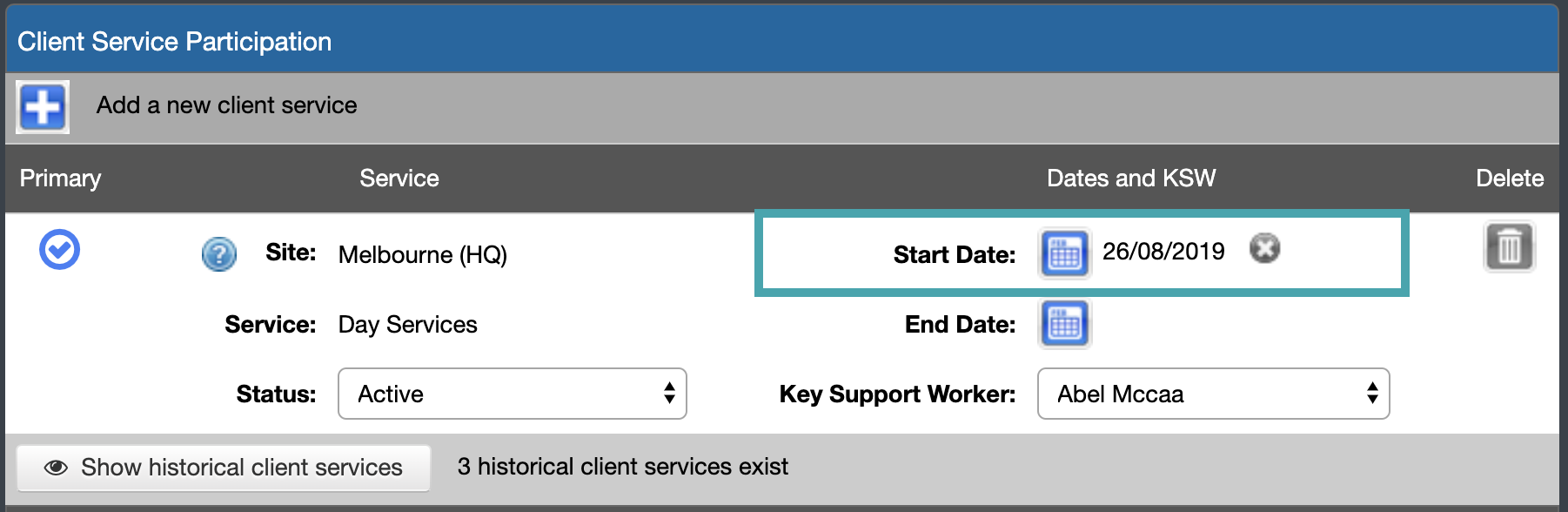
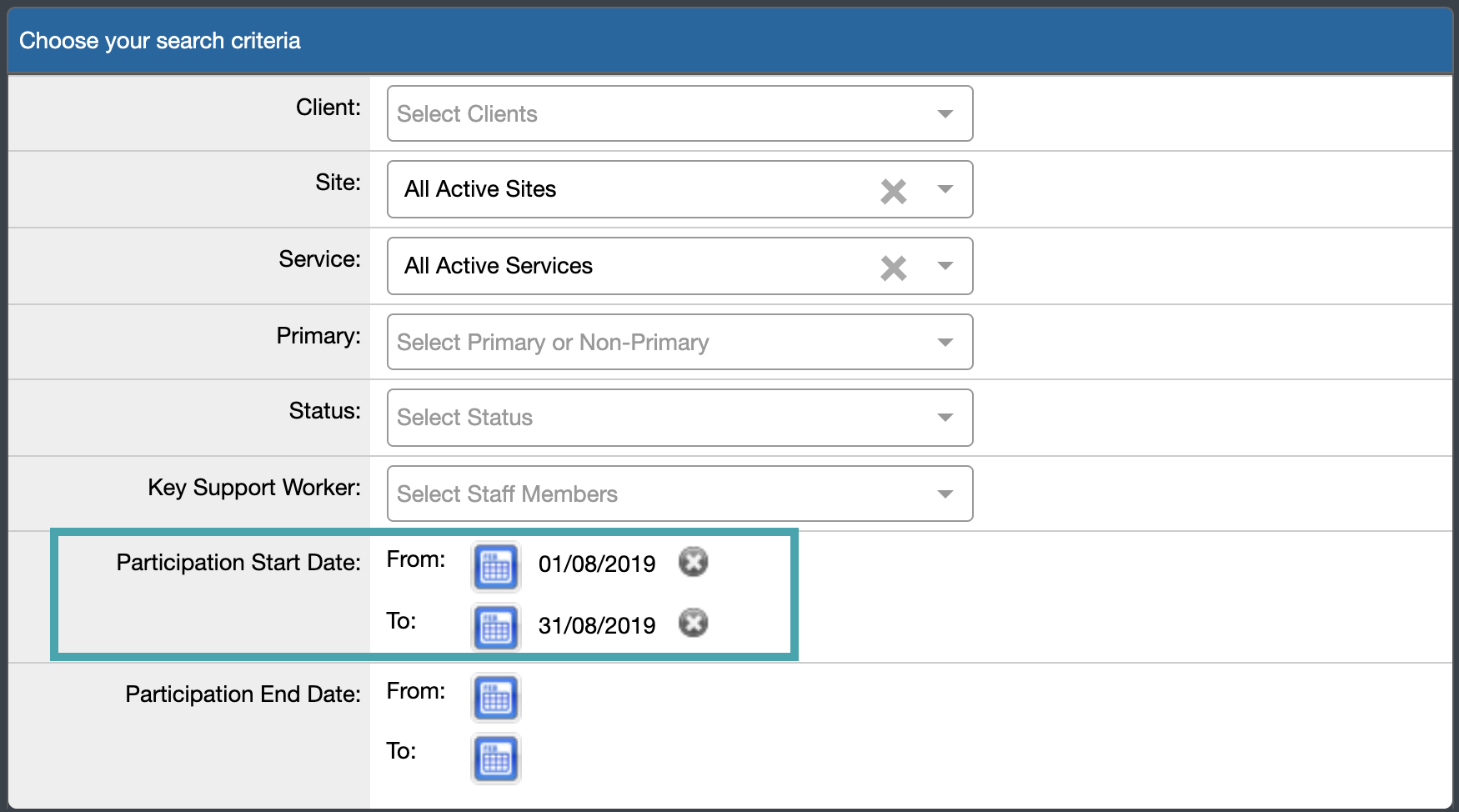
Participation End Date - From and To
Similarly, a Participation End Date may be selected per Client Service Participation record. This indicates when the Client finished participating in this Site/Service in this Status. For example, Abel finished Intake with Day Services at the Melbourne (HQ) Site on the 23rd of August 2019:

The Participation End Date - From and To date range allows you to search for Clients who finished participating in the Site/Service over a period of time e.g. for the month of August:

Generate Report
Once the desired parameters have been set e.g. Melbourne (HQ) Site and Day Services, select 'Generate Report':

The search criteria will appear alongside the list results, however, if you are using a tablet, this will allow you to hide the search criteria as required.
List results
Once the report has been generated, the results will be listed below along with a summary of the number of search results:

The list results are sorted by Participation Start Date initially followed by Client name. N.B. If there are Client Service Participation records which do not have Start Dates entered, these will appear as the first results in the list.
The following columns are listed in the Client Service Participation Report results:
- Client Name - target icon and Client Name link to navigate to the Client record
- Site - the Site selected in the Client Service Participation record
- Service - the Site selected in the Client Service Participation record
- Status - the Status selected in the Client Service Participation record
- Participation Start Date - the Start Date selected in the Client Service Participation record
- Participation End Date - the End Date selected in the Client Service Participation record
- Key Support Worker - the Key Support Worker selected in the Client Service Participation record
- Primary - indicates if this Client Service Participation record is set to Primary or not (Yes/No)
Many of these columns may be sorted by ascending or descending order based on how you wish to view the results:

Why is the same Client appearing multiple times?
Considering each result indicates a Client Service Participation record, the same Client may appear multiple times. For example, our Client Bobby has multiple Client Service Participation records added to his record to indicate the length of time he was in each Site/Service Status:

We can see that Client Service Participation entries per Status, helps to paint a picture of Bobby's engagement with Day Services @ Melbourne (HQ). He enquired about this Service on the 16th of July 2019 and our Staff Member Avis was helping him with his query.
This progressed to Bobby successfully wanting to participate in this Service, and he then moved into the Status of 'Waiting List' from the 22nd of July 2019 and our Staff Member Abel was primarily assisting him from this point moving forward.
He was on the waiting list until the 18th of August 2019 and commenced 'Intake' with Abel from the 19th of August. This was completed on the 23rd and he commenced actively participating in Day Services on Monday the 26th of August 2019.
So when using the Client Service Participation Report to view the results of these records for Day Services @ Melbourne (HQ) across all Status options, Bobby is listed multiple times to reflect this:

Printing and exporting this report
Client Service Participation Report Print
Once the report has been generated, there is the option to print this report by selecting the print icon on the top right-hand side of the window:

Search Criteria as per what has been selected before the report was generated are displayed in the top section of the report, and the list results follow:

Download Client Service Participation Report
Once the report has been generated, there is also the option to download a CSV export of this report by selecting the Actions menu on the top right-hand side of the window:

Once opened in a program like Microsoft Excel, the following columns are listed in the Client Service Participation Report export:

As you can see, additional information has been included in this export. The following columns are listed in the Client Service Participation Report results:
- Client Name - Client First and Surname
- NDIS Number - the Client's NDIS Number as entered in the Client Details tab
- Site - the Site selected in the Client Service Participation record
- Service - the Site selected in the Client Service Participation record
- Status - the Status selected in the Client Service Participation record
- Waiting List Date - the Date selected, when the Status 'Waiting List' has been selected

- Participation Start Date - the Start Date selected in the Client Service Participation record
- Participation End Date - the End Date selected in the Client Service Participation record
- Key Support Worker - the Key Support Workder selected in the Client Service Participation record
- Primary - indicates if this Client Service Participation record is set to Primary or not (Yes/No)
- Client Start Date - the Start Date selected in the Administration section of the Client Details tab
- Client End Date - the End Date selected in the Administration section of the Client Details tab:



