Finance & NDIS | Preparation
The purpose of this stage of your implementation is to step your organisation through the preparation required to pilot the end-to-end Finance & NDIS workflow, specifically for providers of Direct Services, along with considerations when formulating your pilot plan.
Those Staff who would generally be involved during various stages of this pilot are, Finance Team, Operations Management, General Managers/Department Head for each of the Services your organisation delivers, and Team Leaders, or as determined by your organisation during the Finance & NDIS | Preparation stage.

Prerequisites
Before getting underway with this preparation, we recommend the following has been completed:
- The Foundations phase of your organisation's implementation
- Finance & NDIS | Planning - where your organisation's business needs and required outputs for Finance & NDIS integration have been determined, in order to get the most efficiencies and value from SupportAbility
- Review of the Finance & NDIS | Workflow - to understand each of the steps involved ahead of preparing for your organisation's pilot of this.
Summary of steps
NDIS Funding is the default Funding Type in SupportAbility and has, for the most part, been configured for your organisation. There are, however, some things that must be configured in order to utilise this inbuilt functionality which has been outlined in this article.
Click on the links below to take you to the relevant sections within this article:
- NDIS Provider Registration Number
- Client Funding Utilisation to date Over/Under Spend Warning thresholds
- NDIS Direct Funding Utilisation Warning threshold
- Hide Utilisation Warnings for Staff who do not have Privileges to manage Activities
- Cancellation and "no show" management
- Decide if Client Funding notes should be displayed in the NDIS Support Allocations window
- Activate Programs of Support for the required Services
- Activate the Services that can be paid for using NDIS Funding
- Temporary Transformation Payment (TTP) setting
- NDIS Group Supports (FY2020/21) transition setting
- Default Price for Travel & Transport Supports
- Debtors
- Client Funding General Ledger (GL) Codes
- Invoice Number Formatting (optional for all, MYOB required)
- Format for NDIA Invoices
- Invoice Terms in Days (Xero, or Zed Axis only)
- Client's NDIS Number
- Client Support Log (optional)
- Pilot Plan
- Benefits of Conducting a Pilot
- Payroll
N.B. As you work your way through each of the steps below, for more comprehensive or related information, please refer to the learning material which has been linked for your reference, in the 'Related Articles' section at the end of this article.
NDIS Provider Registration Number
Providers will need to set their NDIS Provider Registration Number/s in the Settings tab in System Preferences. This populates in the NDIS Bulk Payment Request file generated from SupportAbility.
If your organisation operates in one State or Territory, enter your organisation's NDIS provider registration number in the relevant field e.g:

National Provider Registration Number
If your organisation has a National provider registration number and wishes to generate Bulk Payment Requests across all of the States and/or Territories you operate in, this can be entered in the National field e.g:

If your organisation wishes to continue to have the option to generate bulk payment requests for selected States and/or Territories your organisation operates in, along with nationally, simply enter this number in each of these fields e.g:

If your organisation only wishes to have the option to generate bulk payment requests for selected States and/or Territories, simply enter this number in each of these fields e.g:

Client Funding Over/Under Spend Warning Thresholds
The Utilisation tab in the Client's Funding record and the NDIS Budget Utilisation Report provides an indication that the Client is underspending or overspending against their NDIS Support Budget.
Significant variance from the Support Budget or Expenditure target is highlighted:

Whereas minor deviations may be regarded as normal and not highlighted. Client Funding Underspend and Overspend Warning Threshold settings are available for configuration from the default (5% over budget, 10% under budget), to ensure these are set at your organisation's desired warning tolerance levels.
This configuration is completed in the 'Funding Utilisation Warnings' section on the Funding tab in System Preferences:

NDIS Direct Funding Utilisation Warning threshold
Utilisation Warnings appear in Activities and NDIS Direct Client Funding records when less than 5% of the Budget is remaining by default. However, this is a configurable option if more advanced warning or another percentage is preferred e.g. Utilisation Warnings to appear when less than 15% of the associated Budget is remaining for more advanced warning.
This is completed in the 'Funding Utilisation Warnings' section on the Funding tab in System Preferences:

Configuring this to 0% will ensure that only Budget over utilised warnings will appear and may be preferred if your organisation does not want these warnings to appear.
Hide Utilisation Warnings for Staff who do not have Privileges to manage Activities
Budget Utilisation Warnings appear in NDIS Support Allocations in Activities by default, to alert Staff Members when NDIS Support Allocations are associated with NDIS Support Budgets that have less than 5% remaining unallocated, as well as if the associated Budget has been over utilised:

Should your organisation wish to limit who can see NDIS Direct Budget Utilisation Warnings in Activities, this can be restricted so that these warnings only appear for Staff with the required privileges to manage Activities, by selecting the 'Hide Utilisation Warnings for Staff Who Do Not Have Privileges to Manage Activities' checkbox.
This is completed in the 'Funding Utilisation Warnings' section on the Funding tab in System Preferences:

Please see the NDIS Direct Budget Utilisation Warnings article for more information, linked below for reference.
Cancellation and "no show" management
The reduced price percentage your organisation wishes to charge for NDIS Support Allocations that have a can be configured in the case where a Short Notice Cancellation or "no show" occurs. This was set to 90% by default, however, has been updated to 100% for any new SupportAbility installations created from the 1st of July, 2020 onwards. N.B. For new providers implementing SupportAbility, there is nothing that needs to be configured or decided upon here. The 2018/19 NDIS Price Guide introduced the concept of Claim Types which was designed to provide the Agency with more detailed information around service cancellations and "no shows". In the 2018/19 NDIS Price Guide the Cancellation Claim Type was limited to Supports in Category 1, 4 and 15. The 2019/20 NDIS Support Catalogue identified individually for each Support, if the Claim Type of Cancellation can be used and claimed. This is also included in the 2020/21 NDIS Price Guide. This percentage calculation is applied to the price of NDIS Support Allocations that allow for the Cancellation Claim Type in situations where:
- the Client is marked as Absent,
- the Client is set to be charged (No Charge is not selected),
- the Activity Sign Off has not been performed, and
- no Client Support Log exists.
The 2020/21 NDIS Price Guide includes guidance that: ' Where a provider has a Short Notice Cancellation (or no show) they are able to claim 100% of the agreed fee associated with the activity from the participant’s plan...' (p. 20).
The feature to control the percentage being charged in the event of a Short Notice Cancellation in SupportAbility will remain in place in case this is changed again in the future, however, we do recommend that providers update this to 100% where necessary to ensure the full value of these Supports is being charged in the event of a Short Notice Cancellation as is now allowable under the 2020/21 NDIS Price Guide.
Reduced price percentage for cancellations setting
A setting is available in System Preferences::Settings::NDIS to edit the reduced price percentage for cancellations where required, in the 'Cancellation and "no show" management' section:

N.B. Where this is listed as 100%, there is no need to make any further adjustments (unless your organisation wishes to charge less than this amount). If your organisation wishes to edit the percentage for cancellations, select the 'Edit' button. The following ' Edit Reduced Price Percentage' window will appear:

Enter the 'New reduced price percentage for cancellations'. A percentage of between 0 and 100 may be added, up to 2 decimal places. Once entered select Save. Once saved, confirmation of this change is required before this is applied to all Activities where Cancellations are in place.
Decide if Client Funding notes should be displayed in the NDIS Support Allocations window
A feature is available where any notes saved in the Client Funding record:

Are displayed against the relevant Supports in the NDIS Support Allocations window of the Activity record:

When the 'Show Client Funding Notes when Allocating Supports' setting is configured in the NDIS section of the Funding tab of System Preferences:

This setting is off by default, however, your organisation may wish to turn this on if you would like the notes entered in Client Funding records to display in the Client's NDIS Support Allocations window in the Activities they participate in.
Activate Programs of Support for the required Services
A feature is available to record the relevant Clients' participation as part of a ‘Program of Support’ in the Activities they are scheduled into, delivered on or after the 1st of July, 2020. When set, Short Term Cancellations are not triggered for the applicable Support Items. Programs of Support are only relevant for specific Supports and as such, this can be configured as required for each Service in System Preferences. To do so, navigate to System Preferences and select the Services tab:

The default setting of this feature is 'Never' (as above), given Programs of Support are only applicable for specific Supports and an agreement must be in place beforehand. However, the following options are available to choose from once 'Change' has been selected:
- Never
- Off by default
- On by default

Each of these options has been outlined further in the Configuring Programs of Support article linked below for reference and we also recommend reviewing the Programs of Support article for a general overview about this feature.
Activate the Services that can be paid for using NDIS Funding
The Services your organisation delivers that Clients can pay for using NDIS Funding must be activated in System Preferences::Funding:

Review the ' Usable by Services' section and select each Service that Clients can pay for using their NDIS Funding:

Temporary Transformation Payment (TTP) setting
A setting is available in the Funding tab of System Preferences, whereby providers may activate TTP price limits globally, essentially declaring that your organisation is planning to be TTP compliant by December 31st, 2019 and wishes to use TTP pricing from July 1st, 2019 onwards.

To Activate TTP Pricing, select the 'Change' button and the following window will appear explaining what this setting does and that it may take up to 15 minutes to apply, therefore, it is recommended to configure this after hours when other Staff Members are not using SupportAbility:

Once 'Activate TTP Pricing' is selected, you will be asked to confirm this selection:

Once Activated, it will appear as such in the configuration settings:

For more information regarding this, please review the 'What happens when the TTP setting is activated' section of the Temporary Transformation Payment (TTP) article linked below.
NDIS Group Supports transition setting
The 2020/21 NDIS Price Guide introduced a new approach for Community and Centre Based Group Supports which involves:
- Charging the relevant apportioned price for the services delivered e.g. 3 hrs x $19.60 ($58.80 / 3)
- Individually charging for Non-Face-To-Face Support Provision separately (where applicable)
- Charging a separate Centre Capital Cost (where relevant)
- The option to utilise 'Programs of Support'
Providers have up until the 30th of June, 2022, to transition to this new approach and may continue to use the 'transitional' ratio approach to Group Supports in the interim. A setting is available in System Preferences to assist providers in transition to the New Approach for Community and Centre Based Group Supports. Navigate to the 'NDIS Group Supports' transition setting in the Funding tab of System Preferences:

Noting that 'Transitional Approach' is displayed. A ‘Change Log’ is available to view when each transition phase was activated and by who, for reference. When your organisation is ready to move onto the next phases of this project i.e. the 'Preparation Phase', and when ready to transition to the 'New Approach', select the Change button to do so:

When the required transition phase is selected, the word ‘confirm’ must be entered to confirm your wish to transition to the selected phase:

Additional tools have been developed designed to assist in managing this transition to help identify NDIS Direct Client Funding records with Transitional Support Item Budgets (which can be updated in the Preparation Phase of this project), as well as identifying NDIS Support Allocations in future-dated Activities for Transitional Supports (which can be updated once your organisation has transitioned to the New Approach). We encourage providers who deliver Community and Centre Based Supports to read the Transitioning to the New Approach for Community and Centre Based Group NDIS Supports (FY2020/21) article for further information about the above setting and the tasks involved in each phase of this transition project.
Default Price for Travel & Transport Supports
A setting is available in the Funding tab of System Preferences, for providers to set a default Price for Travel and Transport NDIS Supports. When configured, to 85 cents for example:

This Price is used as the default for these Supports, instead of the $1 Unit Price:

Please see the Configuring the Default Price of Travel & Transport Supports article for more information, linked below for reference.
Debtors
Debtor Contact records must be created and configured in SupportAbility to ensure that when the Client's NDIS Direct Funding record is created, the Financial Plan Manager can be set accordingly to the party responsible for paying the Invoices for the NDIS Support Allocations in the Activities the Client participates in.
NDIA
The 'debtor' Contact record for the NDIA has already been created and is included in each SupportAbility installation by default:

Furthermore, the NDIA is set as the Financial Plan Manager in each NDIS Direct Client Funding record by default:

This is required for all Agency-managed funding. If your organisation wishes to import invoices for the NDIA for the purpose of reconciliation, the NDIA will need to be created in your finance system as a debtor.
Contact records for Plan Managers your organisation needs to invoice must be created
In cases where a Client has a Plan Manager, this organisation must be created as a Contact record in SupportAbility:

In order for it to be available for selection when changing the Financial Plan Manager setting in the Client's NDIS Funding record:

For further information regarding how to create NDIS Financial Plan Management Contact records, please review either the:
- Creating and allocating a Financial Plan Management (FPM) Contact record article (linked below), or
- the Creating an NDIS Financial Plan Management (FPM) Contact video accessible via this link, or from the NDIS Direct Client Funding section of the Funding tab in the Learning Centre:

The Client's Billing Contact must be configured for Clients (or a Nominee) who are Self Managing all or part of their funds
In cases where a Client is Self Managing their NDIS funding, it is important to ensure the 'Billing Contact' is set up correctly in the Client Contacts tab.
The Client is selected as the 'Billing Contact' by default:

However, if another person is responsible for receiving and paying their NDIS Invoices such as their Plan Nominee, this individual must first be added as a 'Personal Contact' by selecting '+ Add a Personal Contact':

Once all details have been entered for this person and the Client record saved, this Personal Contact will be available for selection as the 'Billing Contact'.
Select the 'Change' button, next to Billing Contact, to open the 'Change Billing Contact' window. Next, select the down arrow to display the available options, select the relevant person e.g. Linda Swanston, then 'OK' to save the change:

Once completed, when changing the Financial Plan Manager in the Client's NDIS Funding record, the Client option will display the name of the person set as the Billing Contact on their Contacts tab, e.g. Client (Linda Swanston):

Please review the Client Billing Contact article for more information.
The Debtor ID field must be configured in the relevant records (optional for all, required for MYOB)
Each Client, Client Contact and Contact record in SupportAbility includes a field called the 'Debtor ID':

This field is for providers who use a Finance system, such as MYOB, Tencia, SAP B1 and Sage Evolution, which require SupportAbility to include the Debtor ID (sometimes called a ‘Card ID’) in the Direct Invoice Batch Export. This is required in order for Invoices to be attached to their respective debtor record in the finance system upon import.
When an organisation uses one of these financial systems, the Card ID or unique identifier must be entered into this field, for any entities that Invoices need to be generated for i.e. the Client, Client Contact (nominee), and/or Contact (Plan Managers) records.
It is also important that the naming convention used in each system is an exact match to ensure the finance integration is successful. When NDIS Client Funding records are created in a later stage of implementation, for example, the Financial Plan Manager (FPM) is the NDIA by default, however, this can be customised as required based on how the Client's funds are being managed:

This determines if the NDIS Support Allocations delivered in the Activities are included in a Bulk Payment Request for claiming (for Agency Managed Funding as per the example above), or if they are included in a Direct Invoice Batch for issuing to the required Clients, Nominees or Plan Managers (for Self Managed or Plan Managed Funding).
In addition, if your organisation wishes to import Invoices generated for the NDIA for Clients who have NDIA-managed Funding into your Finance system, the NDIA will need to be created in your organisation's finance system as a debtor.
Export Debtor Data
Once this information has been entered and Client Funding records are configured, there is a report which may be helpful in the Debtors section of the Finance menu called 'Export Debtor Data':

To generate this report, Staff Members require the 'View Financial Information' Staff Account Privileges, along with access to all Client records via the 'Team Leader for ALL Services' privilege or the 'Edit ALL Client records' privilege. This report can be used to download a list of all active Client, Client Contacts and Contact records (which are set to being a Financial Plan Manager in the Client's Funding record).
General details such as Name, Address, and Contact Details are included in this export, as well as the SupportAbility ID of each record, and the Debtor ID which has been entered. If the Debtor ID is empty in this export, then this has not been entered correctly. However, it is important to keep in mind that the Debtor ID is only required for any entities your organisation is generating Invoices for.
Client Funding General Ledger (GL) Codes
Client Funding General Ledger Codes must be configured for each of the Sites, Services and Funding Types your organisation will be generating Invoice Batch exports for and importing into your Finance system for formatting, distribution and managing accounts receivable. This is required so that your Finance system knows where to attribute the revenue. Client Funding General Ledger Codes are entered in each Site record, in the GL Codes tab:

Client Funding GL Codes can be configured based on a unique combination of:
- Site,
- Service and/or
- Funding Type.

The Configuring General Ledger Codes for Internal [Direct] Invoices article linked below, provides further instruction regarding how this is configured.
Invoice Number Formatting (optional for all, MYOB required)
When Invoice Batches are generated, SupportAbility creates an Invoice Number for each Invoice. The default Invoice Number Format is a prefix of INV, has six padded zeros and has a suffix of SA i.e. INV0000001SA.

An organisation may choose how the Invoice Numbers SupportAbility creates are formatted, and in the case where an organisation uses MYOB, this is required, as the default structure exceeds MYOB's limit of 8 characters.
The Invoice Number Formatting article goes through this in detail and maybe worth a quick review to help decide how your organisation would like this configured. Most providers choose something simple like a preface of S and 6 padded zero's e.g. S0000001. Let us know what your organisation decides upon via your Authorised Representatives, as our Customer Success team need to configure this for you.
Format for NDIA Invoices
The option to configure your organisation's preferred Invoice Format for NDIA Invoices is now available in the Funding tab in System Preferences:
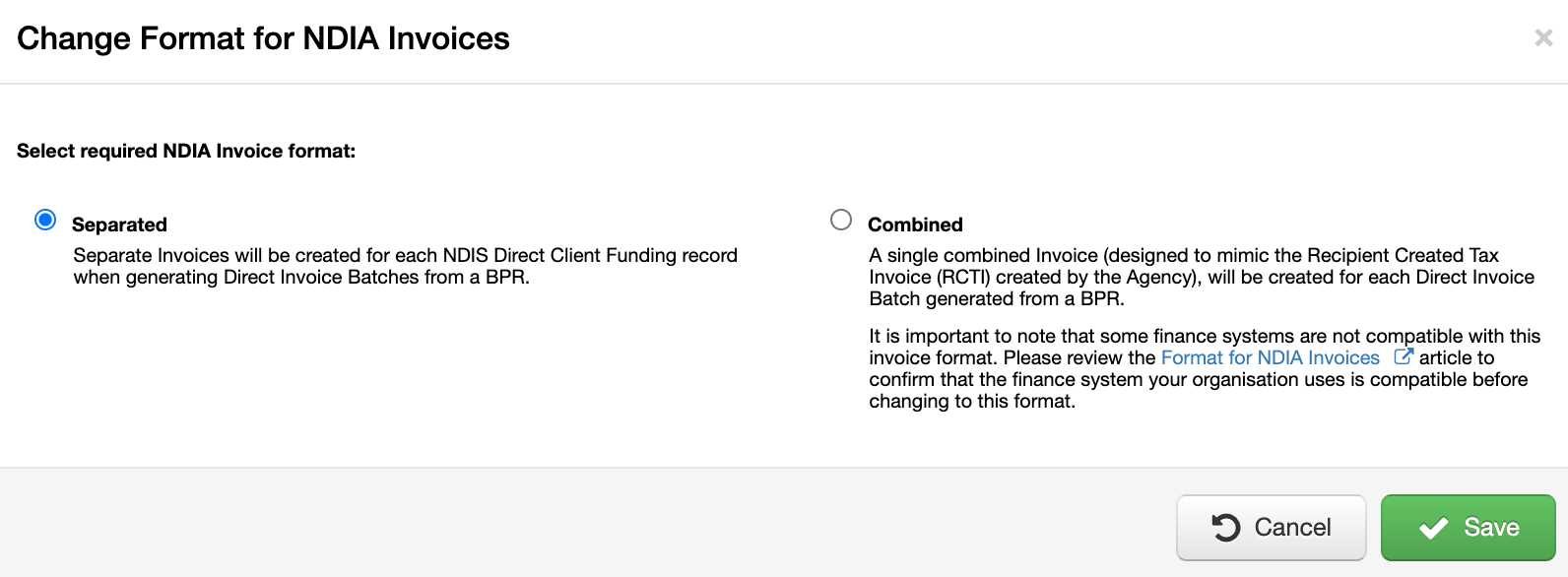
By default, the invoice format is ‘Separate’ per Client, or Client Funding record, as has always been the case. However, the option to use a ‘Combined’ invoice format is also available for suitable finance systems.
When the Combined option is configured, a single combined Invoice is created for each Direct Invoice Batch generated from a BPR. This combined Invoice is designed to mimic the Recipient Created Tax Invoice (RCTI) created by the Agency.
Please review the Format for NDIA Invoices article linked below for more details about these options, how to configure this, as well as financial system compatibility with the combined approach.
Invoice Terms in Days (Xero, or Zed Axis only)
In the Xero and Zed Axis Invoice Batch exports, the Invoice Due Date is calculated as the Invoice Date i.e. the date the Invoice Batch is generated, plus the number of days specified in the 'Invoice Terms in Days' field in System Preferences::Invoicing:

The default Invoice Terms in Days is set to 30 however, this can be customised as required.
Client's NDIS Number
The Client's NDIS Number must be entered into SupportAbility for all Clients paying for Services using NDIS Funding as this identifier is included in the Bulk Payment Request file export generated from SupportAbility. This number is added in the Client Details section on the Client Details tab:

Client Support Log (optional)
If your organisation wishes to use the Client Support Log feature, whereby Clients may confirm receipt of the NDIS Support Items allocated in the Direct Services delivered via Activities, and in particular the Client Support Log via Digital Signature, there is some additional configuration required to set this up. For more information regarding this feature, please review the What is the Client Support Log? video by selecting this link, or via the Features section of the Learning Centre.

Alternatively, related articles regarding this can be found at the bottom of this page.
Pilot plan
We recommend considering how your organisation plans to integrate SupportAbility with your current processes, who will be responsible for each of the steps in this workflow, along with how each step will be completed:
- Creating/updating NDIS Direct Client Funding records
- Allocating NDIS Supports in Activities
- Client Support Logs (optional)
- Quality Checks to ensure NDIS Support Allocations are correct before the Activity Sign Off is performed
- Generating Invoice Batches and exporting these to your Finance System
- Generating the NDIS Bulk Payment Request file for upload to the myplace provider portal
Scope
Next, it is important to establish the parameters of the pilot trial. Your organisation may choose to conduct the pilot with a single Client for a specific invoicing period e.g. a fortnight. Alternatively, your organisation may wish to conduct a larger pilot with the Clients who participate in a selected type of Service for a specific period e.g. Community Access participants for a week. Either way, we recommend that the defined period aligns with your organisation's invoicing cycles. We suggest having a discussion internally to map out your pilot plan further and inform those who work with the Client/s you will be commencing with of your organisation's requirements and exceptions during this process.
Activities
N.B. Activities are a requirement of the pilot process. If your organisation has not yet commenced the Activities phase of your implementation, those involved will benefit from familiarising themselves with the Activities Workflow video. This will help step them through creating an Activity, allocating NDIS Supports and also performing the Activity Sign Off which is required prior to generating Invoice Batches, Timesheet Batches and NDIS Bulk Payment Requests. Staff training Decide how the relevant Staff will be trained in each of the required processes.
Benefits of conducting a Pilot
The process of conducting a pilot is designed to emphasise the level of change, and the subsequent considerations involved, when transitioning these processes to SupportAbility. Conducting a pilot is recommended to highlight:
- any areas which may have been missed in order to generate your organisation's required outputs,
- any adjustments that need to be made to the outputs your organisation requires,
- any internal policies and procedures requiring review,
- who will be responsible for completing each of step of the workflow,
- the level of training required for each type of Service or any specific individuals, and
- that flexibility is required when setting goals.
The pilot will also assist your organisation in deciding when to transition these processes from outside of SupportAbility; to using SupportAbility in the final Integration phase of your implementation. This process is imperative in preparation for an organisation-wide rollout, to ensure the successful implementation of this workflow.
Payroll
Providers who have determined Time Sheet batches will be required for Payroll in the Finance & NDIS | Planning phase is recommended to complete Finance & NDIS | Payroll Preparation also, an article of the same name can be found linked below.

